Use the Model Builder UI
Make a New Data Product
First, log in to TerminusCMS, choose (or create) a team, and then
click on New Data Product.
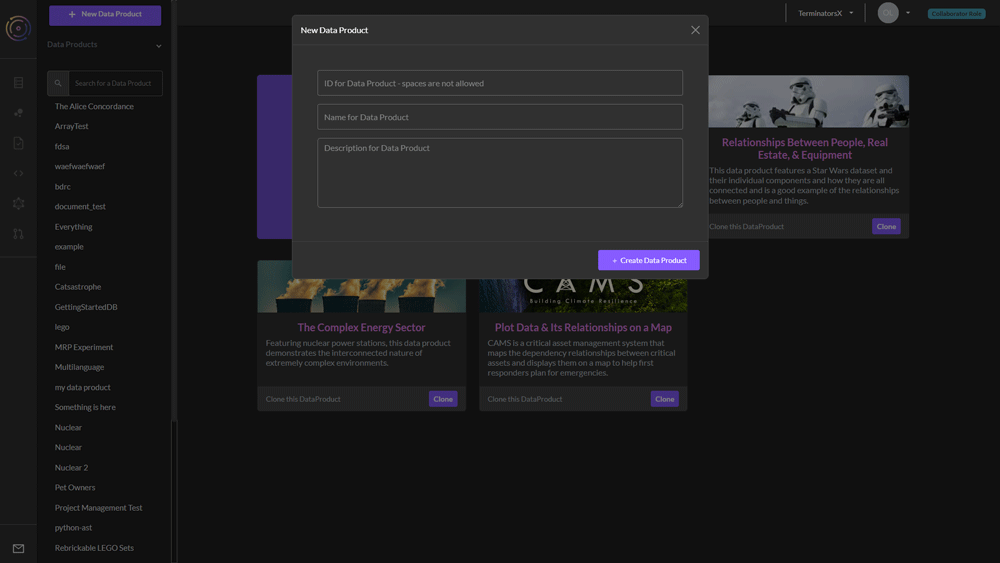
Create a Class
Now click on the pink bubbles on the left panel. This takes you to the schema builder page.
Hover over the gray schema bubble in the center of the graph view.
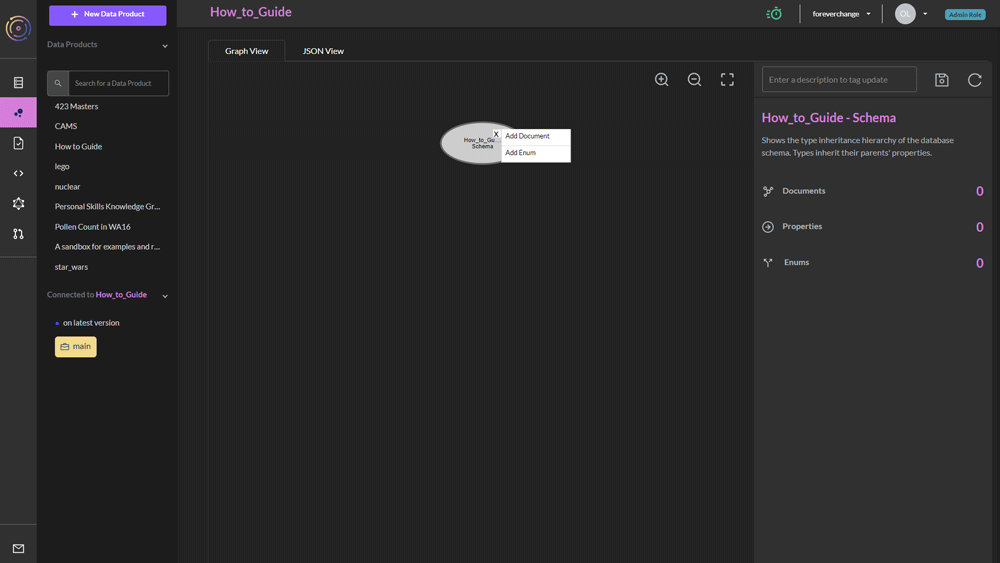
This will give you a + icon. This will allow you to add either a
document class or an enum. Choose document.
The document will appear as an orange Square and on the right-hand
side you will have a panel for editing the schema. You can choose a
name for your new document class under the field Unique ID*.
Once you have chosen an id, you can (optionally) choose the printed
name of the document under Label.
Add Properties
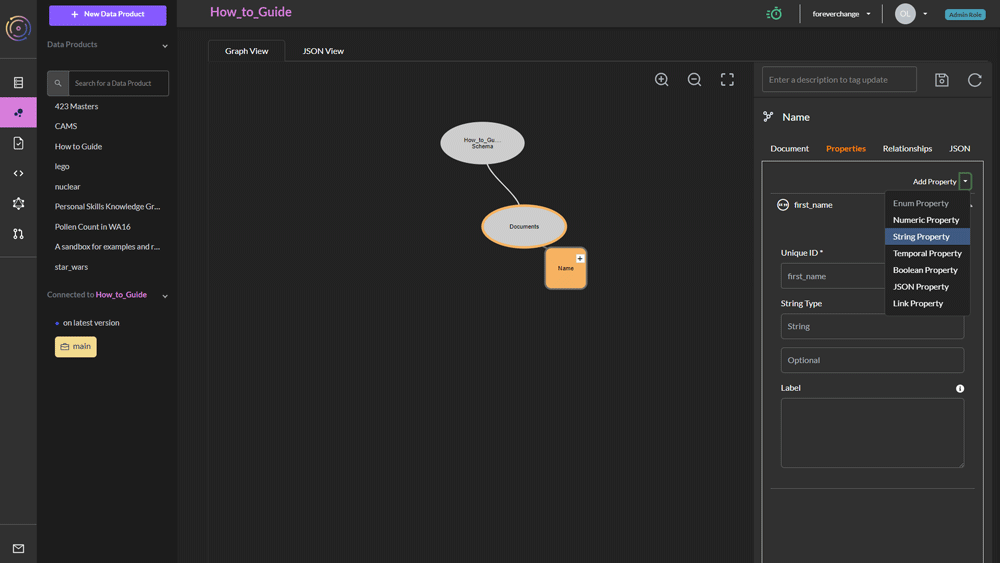
Now you can switch the properties tab, and click on Add
Property. This will give you a choice of several different
property types. You can choose String for instance for various
string properties.
Again you will have to give it a unique id, and by default the property will be optional, but you can change this to mandatory, list or set.
When you are done, click the Disk icon above (meaning save).
Add Link Property
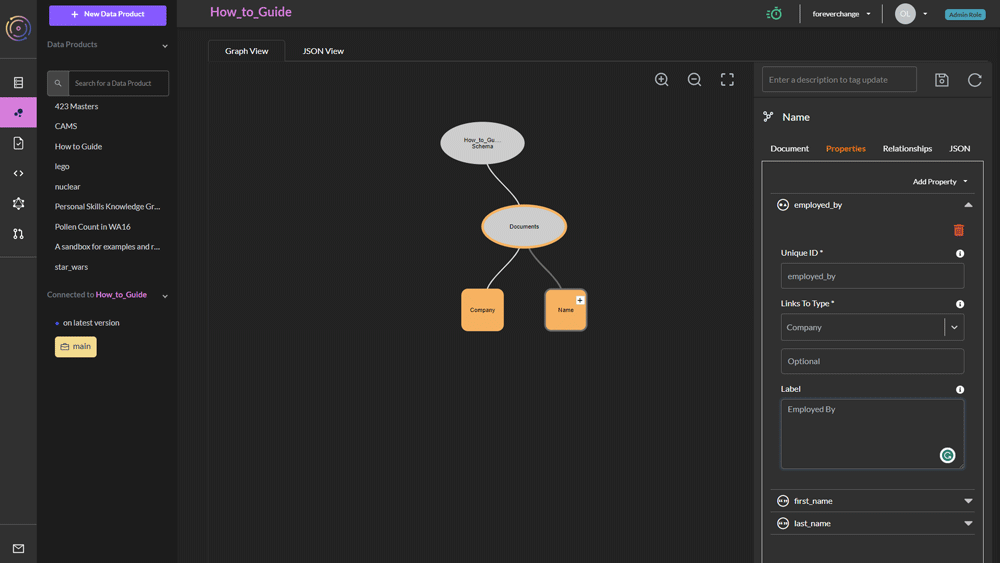
You can also add a link property by choosing Link Property under the
AddProperty selector once you have saved at least one document
class.
You must again specify an ID, and link to an already created document class.
Add Enum
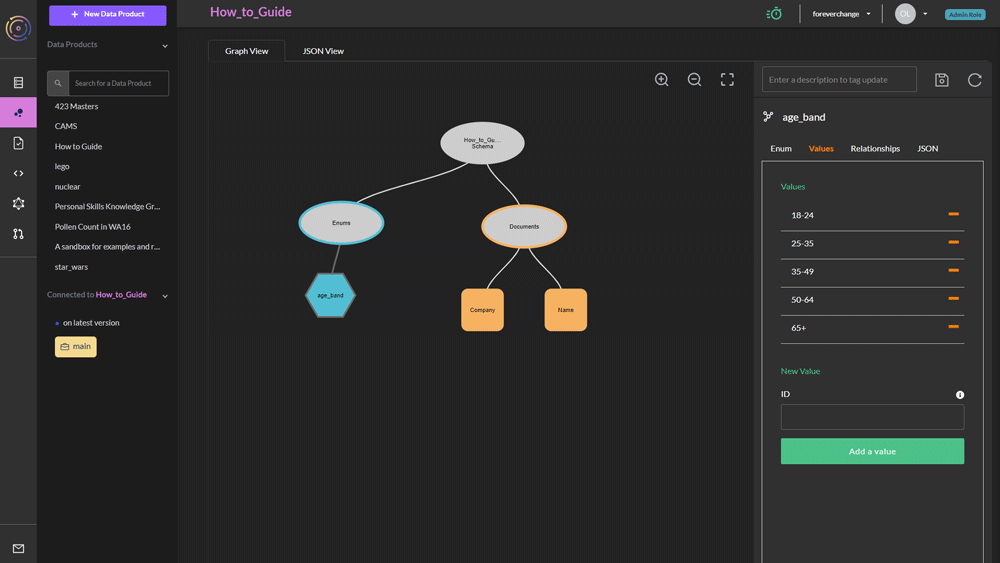
You can add an enum by clicking the + on the gray schema bubble and
selecting Add Enum.
After you have chosen a name for your enum, click on the Values tab
on the right, and begin entering valid values for this enum.
Add an Enum Property
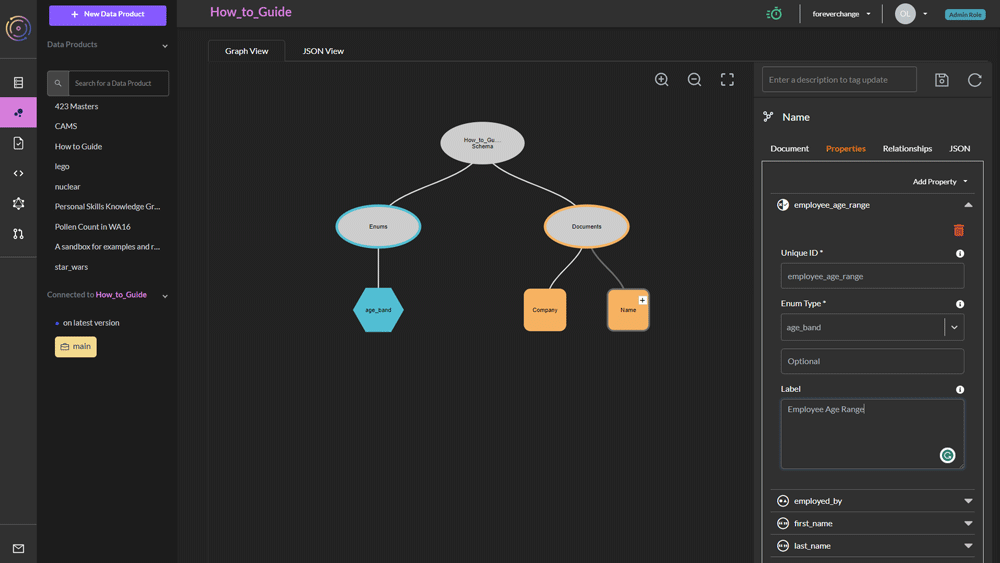
Now it is possible to link to this enum from any document class. You
can do this by selecting Enum Property under the AddProperty
selector.