OpenAI and Handlebars Configuration
To use VectorLink’s semantic search you first need to configure the Handlebars semantic templates to generate the vector embeddings in a word-based query format for OpenAI.
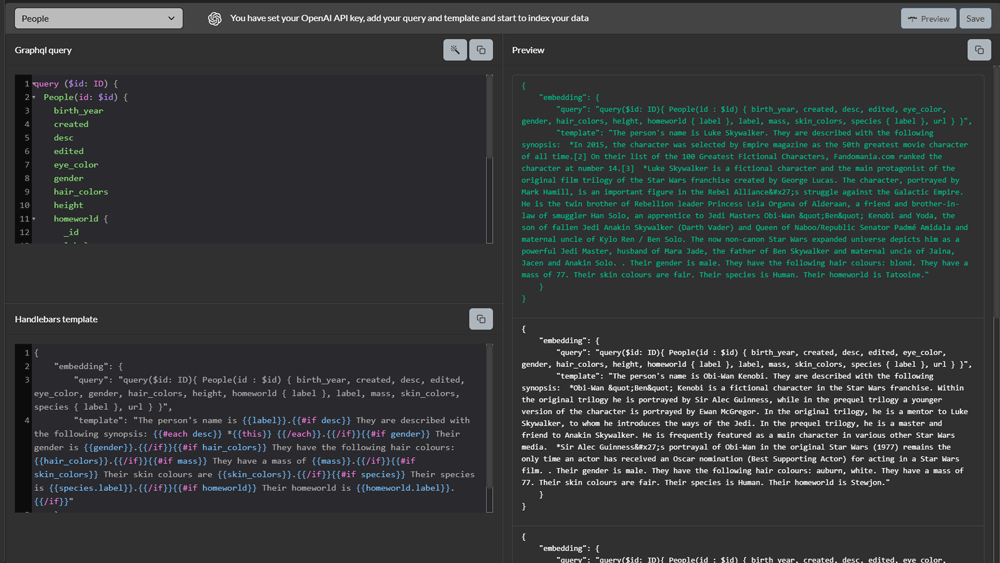
Quick Guide
You need to create a Handlebars embedding for each document class that you want to index.
Assuming you have logged into TerminusCMS, selected a team and data product, do the following -
- Choose the OpenAI icon from the menu on the left
- Using the dropdown menu, select the document class you want to generate an embedding for.
- Check the GraphQL query - ensure that all properties that you want to include in your embedding are there.
- Write your Handlebars template and press preview.
- Check the preview pane to ensure the embedding is as it should be.
- When done, press save.
- Repeat the process for all the document classes you want indexing.
Choose your Document Class
From the dropdown menu, choose the document class you want to index.
This generates the GraphQL query to include in the template. Check that all of the document properties you want to index are there. In some cases, it is more useful to choose a property label rather than an ID.
Write Handlebars Semantic Templates
If you clone the Star Wars data product from TerminusCMS, this comes with a working Handlebars template for you to copy.
This is currently a manual process. The templates are written in an easy-to-understand way.
Using the Star Wars data product example - that you can clone from the dashboard, this example shows the structure of a semantic template for the People class in Star Wars -
{
"embedding": {
"query": "query($id: ID){ People(id : $id) { birth_year, created, desc, edited, eye_color, gender, hair_colors, height, homeworld { label }, label, mass, skin_colors, species { label }, url } }",
"template": "The person's name is {{label}}.{{#if desc}} They are described with the following synopsis: {{#each desc}} *{{this}} {{/each}}.{{/if}}{{#if gender}} Their gender is {{gender}}.{{/if}}{{#if hair_colors}} They have the following hair colours: {{hair_colors}}.{{/if}}{{#if mass}} They have a mass of {{mass}}.{{/if}}{{#if skin_colors}} Their skin colours are {{skin_colors}}.{{/if}}{{#if species}} Their species is {{species.label}}.{{/if}}{{#if homeworld}} Their homeworld is {{homeworld.label}}.{{/if}}"
}
}
The query parameters use the document properties. This information is used in the template. Additional information is then added to give each property some context.
Notice that a link document property can reference the linked document and its properties, for example -
{{homeworld.label}}
More information about Handlebars can be found here - Handlebars documentation.
Preview & Save Config
Preview your template by pressing the Preview button on the right.
Adjust your template if it needs it.
Press save. The template will be saved for that document class.
Repeat these steps for each class you want to be indexed.