Invite Users to Your Team
To invite team members and manage the team, do the following:
- Click the arrow next to your profile icon in the top right corner.
- Select 'Team Members'.
- In the following screen, select 'Invite a Member'.
- In the pop-up window, enter the user’s email address and select one of the following access permissions - _this will be applied to team-level permissions so will apply to all data products within your team. If you want to only give read-write access to a specific data product, it makes sense to give the user low-level permissions and assign higher permissions for that data product only - we will explain this next
- Admin - can add and remove users and permissions and has total access to data products.
- Collaborator - Able to access data products.
- Data Updater - Read and write access to data products.
- Data Reader - Read-only access to data products.
- Info Reader - Schema-level access but not data-level access.
- The user will be sent an email with a link they need to click (if they don’t receive it, tell them to check their spam folder).
- When the user has accepted the invitation, their details will display within the Team Members section.
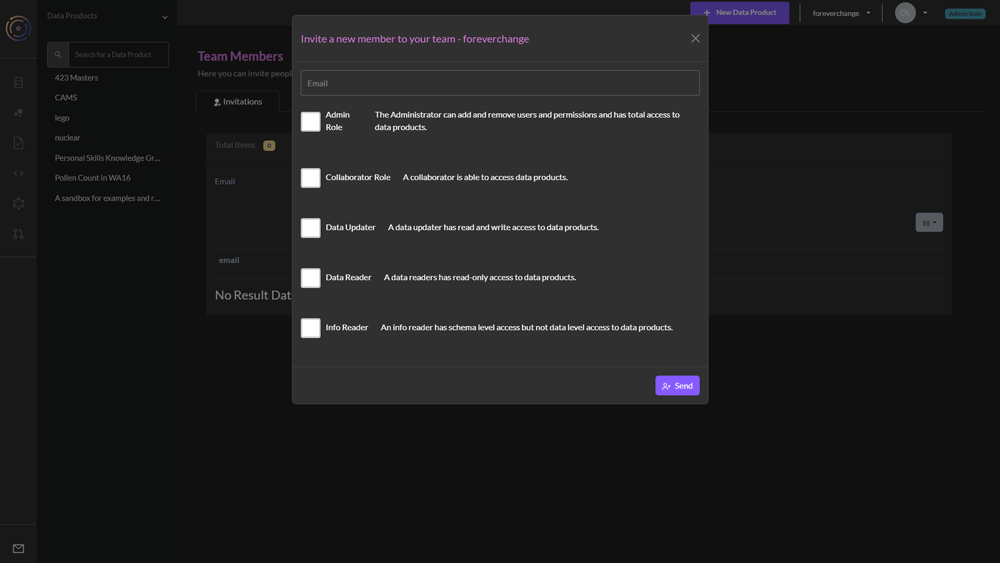
Editing & Removing Users
To edit the role given to a user:
- Navigate to the Team Members section from the profile dropdown.
- Find the user to change from the list and click on the second icon.
- From the pop-up window, select the new role to give them.
To delete a user from a team, do the same as above, but select the third icon in red.
Hover over the icons for information about what they do.
Granular Permissions
Grant different permissions for different data products/projects. To do this do the following:
- Navigate to the Team Members section from the profile dropdown.
- Find the user to add specific data product permissions for and click on the first icon.
- The resulting table below will list all of the data products in the team.
- Choose the data product to change the user’s role for by clicking on the edit permissions icon.
- Choose from the list of permissions
Users can only have permissions higher than the team permissions, so if someone needs read/write permissions for only one data product, ensure that the team permissions are set at a lower level.